
Blog
Moving DNS away from Dyn
December 23, 2020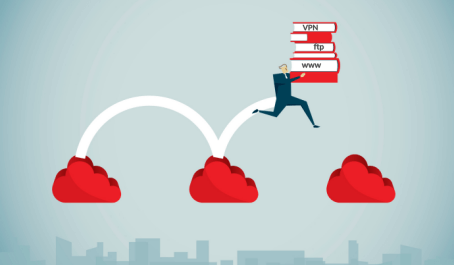
Dyn was once the king of Managed DNS – a pioneer in the industry, it carved out it’s place with a start in Dynamic DNS much like I did during my time creating TZO.com back in the late 90’s. Sadly the time has come for Dyn to close it’s doors since Oracle announced the end-of-life in June 2019. Although the initial deadline of May 2020 has been pushed out to May 2022, it’s still a good idea to explore the idea of moving your DNS away from Dyn should you not want to move to Oracle Cloud.
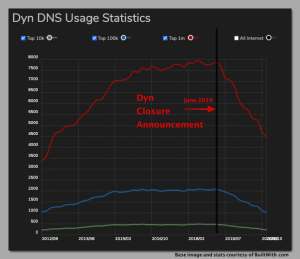
It seems that many customers have already left – just look at the image below courtesy of BuiltWith.com. This image shows the mass exodus of domains being moved after the Dyn closure announcement – my guess is that many Dyn customers were not excited to make the move to a large software behemoth like Oracle. Maybe the feeling that they will get lost in the crowd? It’s tough to say, but as we approach the Dyn DNS final EOL (End of Life) date we can expect to see many more clients jumping ship.
Why move DNS away from Dyn sooner than later?
Moving DNS from one provider to another isn’t something we do everyday and can seem like a daunting task. One mistake in the migration can wreak havoc on your DNS, causing downtime, panic and even loss of jobs. That’s why we assign a DNS engineer to every new customer coming from Dyn, and we work closely with them to ensure that their DNS is imported and tested thoroughly before any final DNS move is executed. This import and staging isn’t something you get with every managed DNS company, and moving your DNS without a second set of professional DNS eyes could be catastrophic.
Preparing to move your DNS away from Dyn
1-Contact our DNS experts and get a quote. Our pricing at CloudFloorDNS is based on a few metrics similar to that of Dyn and other managed DNS providers. In order to provide an accurate price, our DNS experts need to understand what you have in your account at Dyn and what you are “consuming” for DNS queries. Typically this includes but is not limited to:
- What is the total number of DNS zones or domains at Dyn?
- How many Queries Per Second you average over the past 3 months?
- Do you use any advanced services such as GEO DNS, DNS Failover, Traffic Manager?
- Any extra support options such as a Gold support plan?
This above data will help CloudFloorDNS provide a custom quote if an online package isn’t available that suits your needs
2-Gather all your domains with DNS hosted at Dyn, review where they are registered. This is where you make the final change and you must have these login details for each registrar to switch DNS providers. Put this info aside as you’ll need it near the end of this DNS migration process
3-Login to your Dynect portal and export all your DNS zone files to a BIND style zone (txt) file. Gather a list of your WebHop (web forwarding), any Alias Records you use (CNAME at Root) and if you have DNS failover, GEO DNS or other Dyn services, get screenshots and details about each. These details will help CloudFloorDNS migrate your DNS and replicate these services accurately during the setup staging process
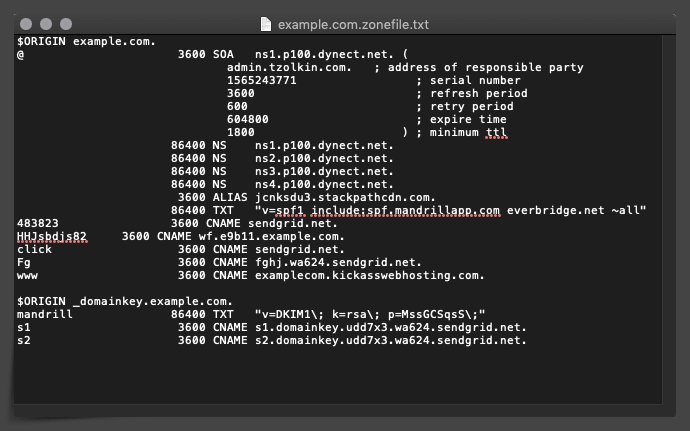
4-Purchase a CloudFloorDNS service and at Dyn, add in the AXFR IP’s from CloudFloorDNS to allow secondary DNS import. Importing the zones from Dyn is the best way to go, it avoids human error and talks machine to machine allowing us to pull down all the the zones at Dyn and associated DNS records. This process takes all of about 5 minutes total to import zones into your CloudFloorDNS account
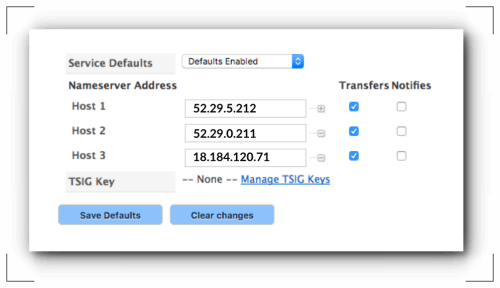
5-Place a Freeze on any updates or changes at Dyn during the move. It’s important that you put a hold or at least keep track of any changes at Dyn after you start importing into the CloudFloorDNS platform. Once the AXFR connection is shut off (it’s only used to import) the changes won’t be replicated. If you do make any changes at Dyn once the moving/staging process is started at CloudFloorDNS, you can simply add the new records before you cutover DNS for good
6-Convert your DNS Zones to Primary at CloudFloorDNS. Now that your zones are imported, you immediately want to convert the zones from Secondary to Primary. In the domain list, you simply click on the “S” icon on each domain and click “convert to primary”. This does NOT impact your live DNS still at DYN, it merely imports and you can begin the staging process to get ready to move your DNS away from Dyn. Once all your domains are converted to primary, you will see a “P” icon in the list of domains instead of “S” for secondary
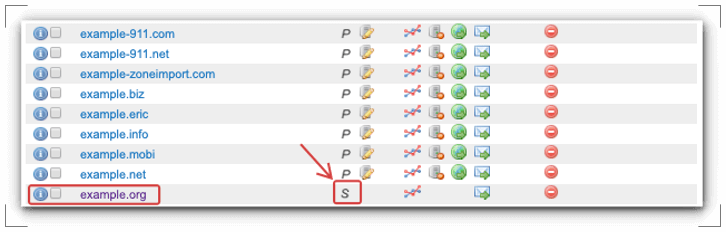
7-Use the Bulk tools to find and replace all the Nameserver (NS) records and SOA from Dynect and replace them with CloudFloorDNS NS and SOA. The CloudFloorDNS platform has some handy DNS tools for making bulk changes quick and easy. Simply do a Find and Replace to swap out the NS records from Dynect to the assigned nameservers at CloudFloorDNS. Also swap out the SOA hostnames on each domain. You can find your assigned nameservers and SOA server under the My Account page dashboard when you login to the CloudFloorDNS control panel
8-Convert your Webhop and ALIAS records – Dyn set’s their webhop records to a set of IP’s that are specific to Dyn. You need to replace these IP’s with a REDIRECT:// record type available on the CloudFloorDNS platform that replicates the Dyn Webhop. Do this for each zone that you have Webhop setup. Convert any ALIAS records you have to the CloudFloorDNS ALIAS type. Since all Managed DNS providers perform ALIAS records differently, the import will show 0.0.0.0 on the ALIAS records in your zones. Replace them with the ALIAS record type on our platform
9-Review each zone visually, checking SOA, NS to ensure they are setup and ready on the CFDNS nameservers.
Review all other records visually and also check them with dig directly at the old and new nameservers to ensure 100% accuracy. Once you have the base DNS setup and ready, you can then setup any DNS Failover, GEO DNS and other advanced services. Ask CloudFloorDNS to also review your setup to ensure 100% compatibility and accuracy before you make the move. This gives you an extra set of eyes on the zones and account setup to ensure a smooth cutover
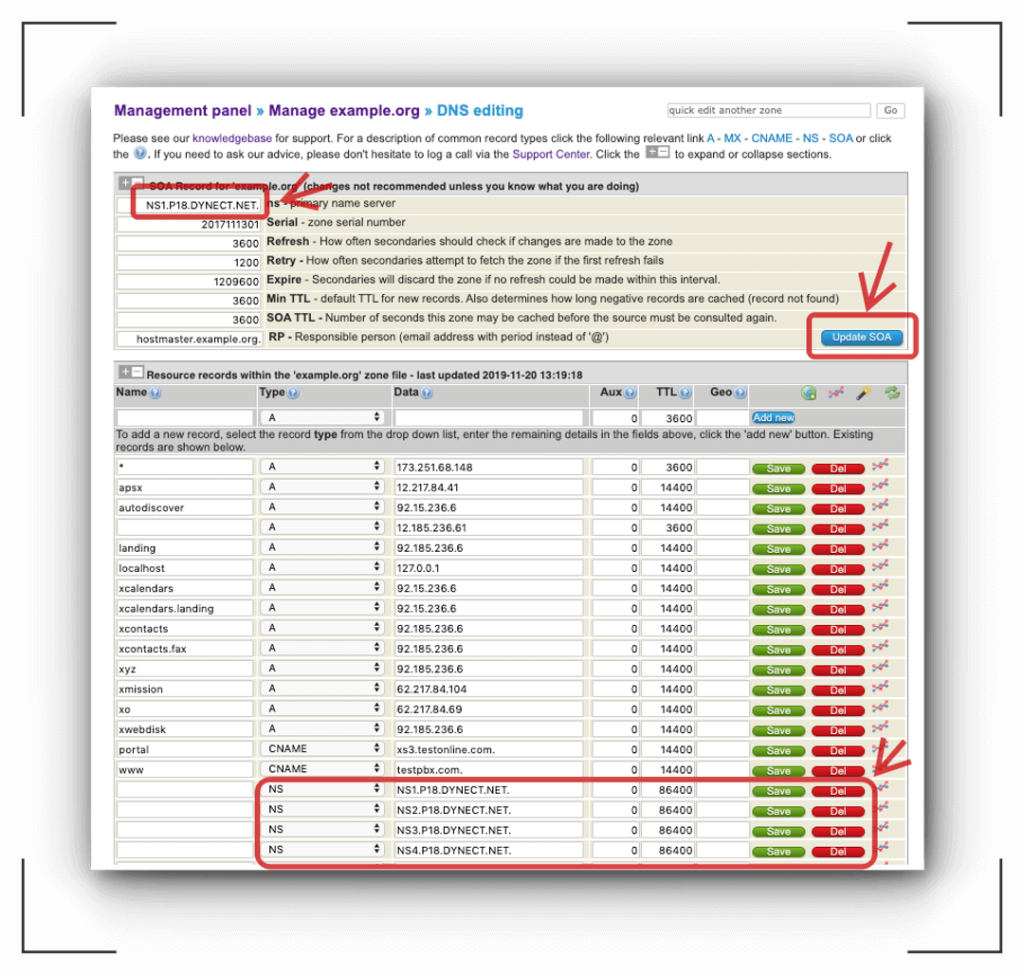
10-Change DNS from Dynect to CFDNS nameservers at your registrar. For each zone you are moving to CloudFloorDNS, go to the registrar where the domain is registered and change the DNS from DYNECT nameservers to CloudFloorDNS nameservers. That’s it for the hard part, once you make the DNS changes CloudFloorDNS will start picking up DNS queries and resolving as cache expires from Dyn. You’ll have zero downtime and within a day or so all DNS queries will no longer be hitting Dyn and you should be 100% cutover.
Test and Check your changes using external DNS testing tools – External DNS testing tools can give you great visibility on DNS propagation around the world. These tools help you see the actual DNS changes to ensure your new DNS provider is now serving your DNS. We suggest tools like WhatsMyDNS.net, DNSChecker.Org and DNSPerf.com for their DNS propagation and testing tools.
Leave your Dyn account open for at least a week or two to ensure you have everything migrated properly. If you take these steps and plan ahead, making a DNS move away from Dyn to CloudFloorDNS will be a breeze.